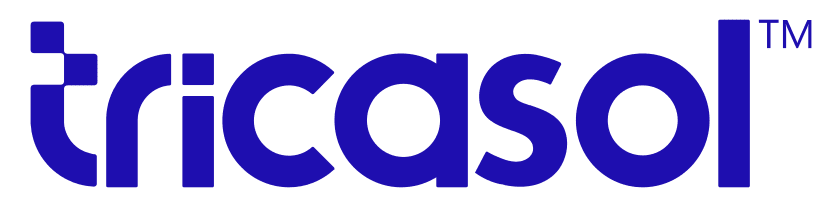Changing your domain name can be a significant step for your brand, but it also presents SEO risks. Losing your rankings can hurt your business visibility. Thankfully, you can change your domain without losing SEO rankings if you properly use Google Search Console and manage external links effectively.
Why Change a Domain Name?
Businesses may want to change their domain name for several reasons:
- Rebranding: Updating your domain to reflect a new brand identity.
- Acquiring a better domain: Sometimes, a more marketable domain becomes available.
- Website consolidation: Merging multiple websites into one.
Regardless of your reason, keeping your SEO intact is crucial. Google Search Console provides a structured process for migrating your domain without sacrificing your hard-earned rankings.
Key Steps to Change Your Domain Using Google Search Console
1. Prepare Your New Domain
Before starting the process, make sure your new domain is ready for the migration:
- Set up hosting and secure HTTPS for your new domain.
- Ensure your site structure and internal links remain consistent with your previous domain.
- Test your new domain to ensure there are no broken links or crawl issues.
2. Add and Verify the New Domain in Google Search Console
Before notifying Google about the domain change, you must add your new domain to Google Search Console.
- Log in to Google Search Console and add your new domain as a property.
- Verify ownership by using any of the provided methods, such as DNS verification, HTML tag, or file upload.
3. Use Google Search Console’s Change of Address Tool
The Change of Address tool in Google Search Console helps notify Google that you’ve permanently moved your website from one domain to another. Follow these steps:
- Open Google Search Console.
- Navigate to Settings and click Change of Address under your old domain.
- Select your new domain from the drop-down list.
- Confirm the change, and submit the request.
Once submitted, this tells Google that your new domain is the official replacement for the old one. Google will now start transferring ranking signals and SEO value to the new domain.
4. Set Up 301 Redirects
To ensure a seamless transition, you need to set up 301 redirects. These redirects permanently point all traffic from the old domain to the corresponding pages on the new domain. This includes both users and search engine crawlers, helping them understand that your content has moved permanently.
- Redirect each page on your old domain to the corresponding page on your new domain.
- Ensure you’re redirecting all key pages such as product pages, service pages, and blogs.
Setting up proper 301 redirects is essential for preserving your site’s ranking power and preventing traffic loss.
5. Link Juice Transfer: External Links
One of the most significant concerns when changing a domain is retaining the SEO value from external backlinks. Backlinks are crucial ranking factors, and losing them can hurt your rankings.
The good news is that Google Search Console automatically transfers the link juice from your old domain to your new domain when you follow the steps correctly. When you set up 301 redirects, Google crawlers pass the value of external links from your old domain to the new one. This means that all your past SEO efforts, including inbound links, will continue to benefit your new domain.
However, you can further improve this process:
- Notify external website owners that link to your old domain and ask them to update their links to point directly to your new domain. While 301 redirects handle this, having direct links to your new domain is always more efficient.
Additional Considerations for External Links:
- Don’t rush to disavow old backlinks. Google understands redirects and will maintain the authority and ranking value from your old domain links as long as the redirects are in place.
- Monitor backlinks using tools like Ahrefs or SEMrush to track how well external links are transitioning over time.
6. Update Internal Links and Sitemaps
While 301 redirects will cover external links, you need to update all internal links to point to the new domain. This includes:
- Navigation menus.
- Internal blog or page links.
- Canonical tags that should reflect the new domain.
Additionally, submit a new sitemap for the new domain in Google Search Console. This ensures Google indexes your new URLs faster.
7. Monitor Performance in Google Search Console
After submitting your change of address request, monitor your site’s performance in Google Search Console:
- Check for crawl errors or any broken redirects.
- Monitor search traffic and rankings to ensure your new domain is maintaining or improving in search results.
- Use the Coverage Report to ensure Google is indexing the new domain properly.
8. Update Marketing and Social Profiles
After switching your domain, update your new domain across all online platforms:
- Update social media profiles, email campaigns, and any other marketing material that links to your old domain.
- Ensure your customers and partners know about the domain change to avoid confusion.
Final Thoughts on Changing Domains
Changing your domain name doesn’t have to result in a loss of SEO rankings if done correctly. By using Google Search Console’s Change of Address tool, setting up 301 redirects, and leveraging external links, you can ensure that your new domain retains the SEO authority of your old one.
If you’re planning to change your domain and want to ensure a smooth transition without losing any SEO rankings, our Expert SEO Service is here to help. We specialize in Domain Transfer Services that safeguard your site’s performance, ensuring that all your hard-earned backlinks and SEO efforts are successfully transferred to your new domain. Our team will handle the entire process, from setting up 301 redirects to using Google Search Console’s Change of Address tool, so you can securely move your domain without any risk to your rankings. Trust us to manage the technical details, allowing you to focus on growing your brand.